Busy Hen App allows students & tutors to seamlessly connect for online sessions.
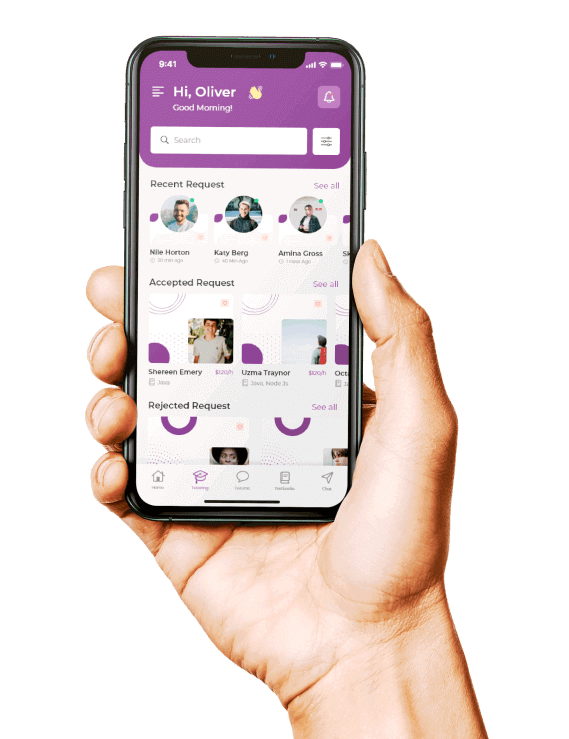
Compare tutors based on qualifications, ratings and price.
View tutor schedules and easily book lessons.
Chat real-time with tutors in the app.
Video tutoring via mobile app
Accept or decline tutoring sessions within the app
Low platform fees allows tutors to keep most of their earnings
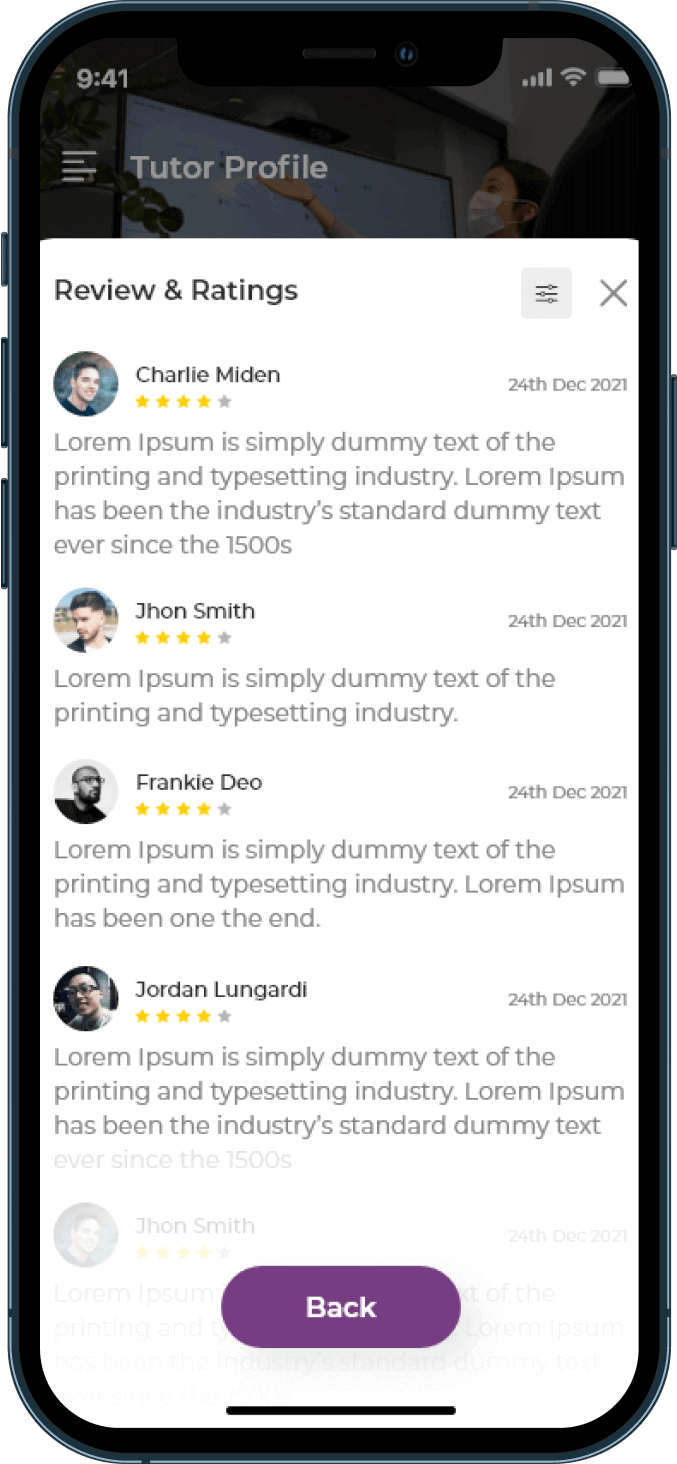
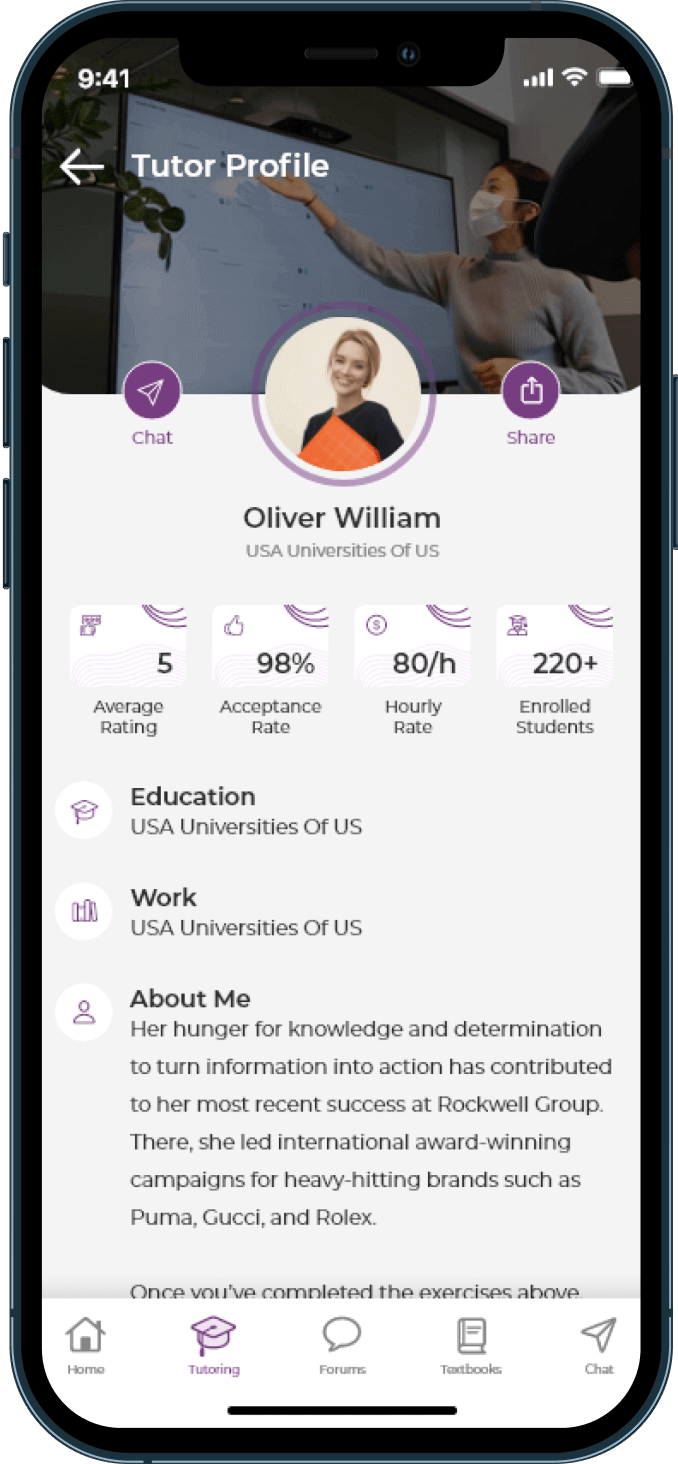
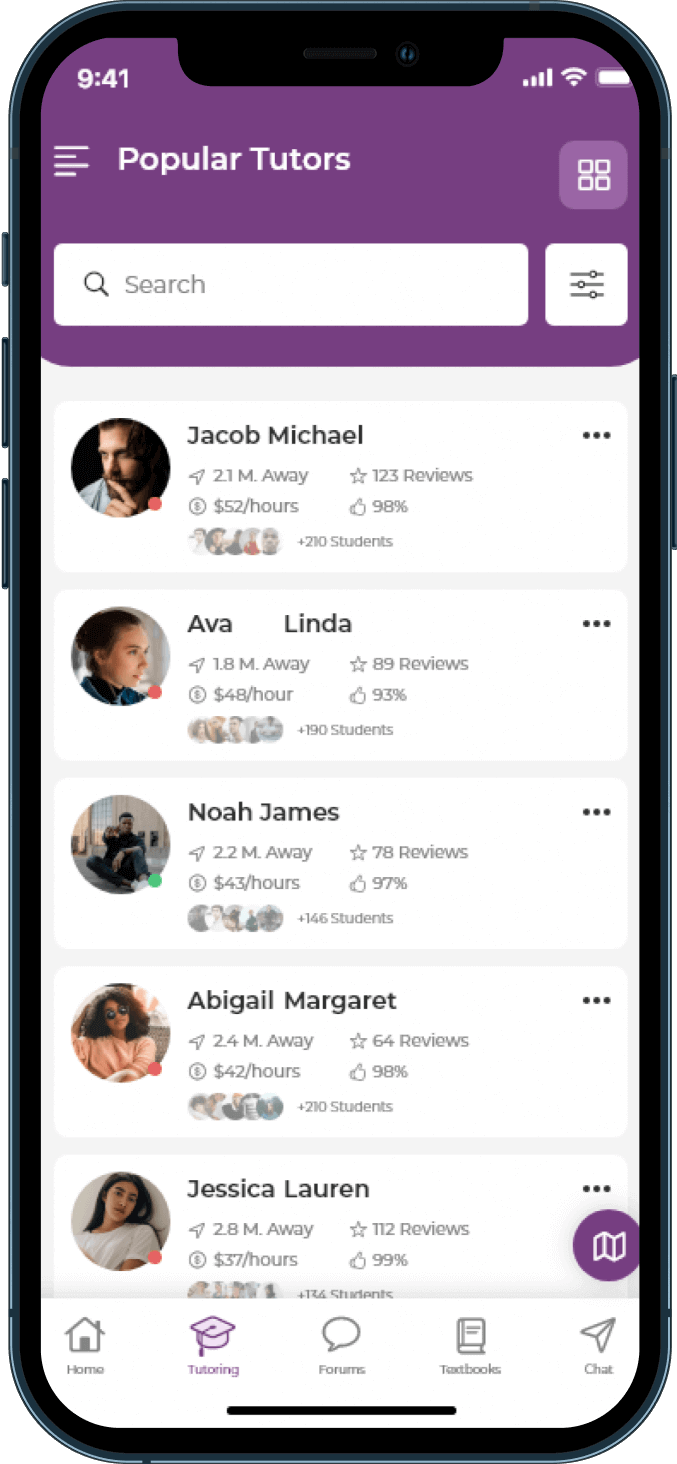
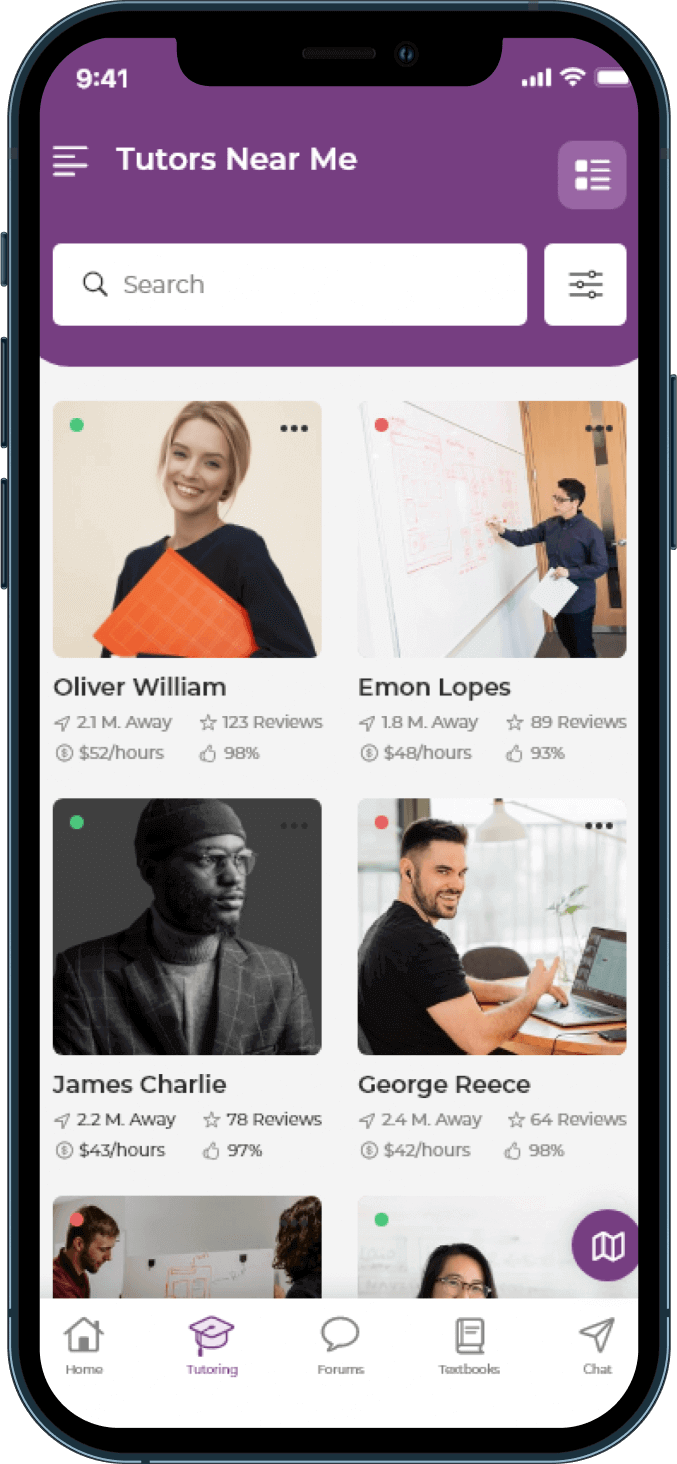
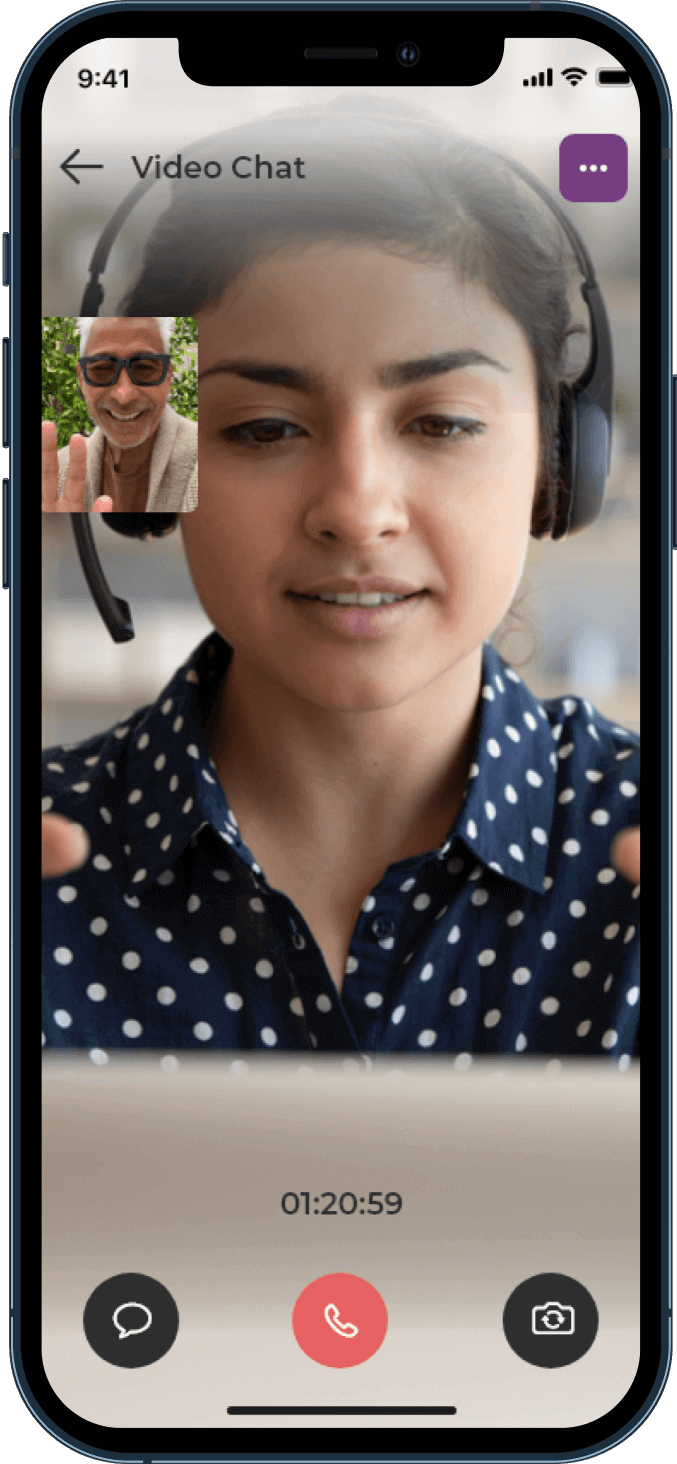
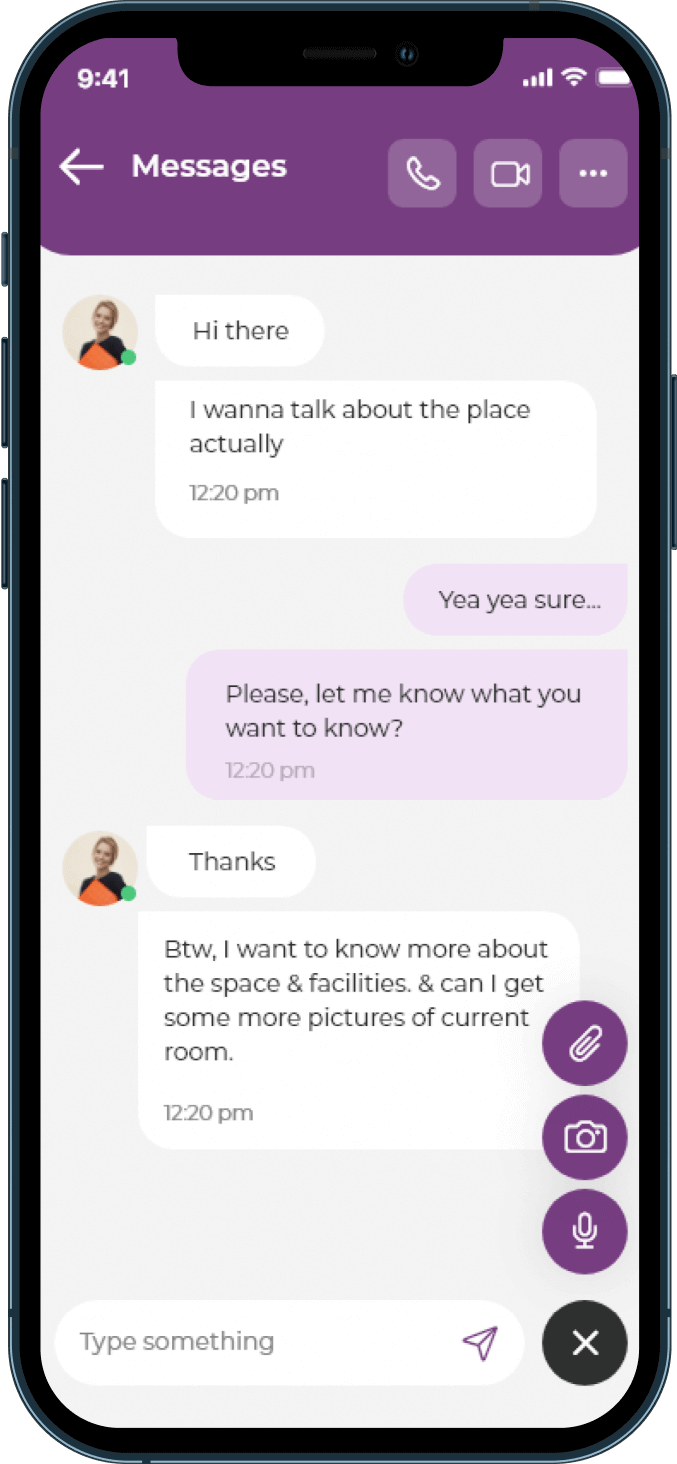
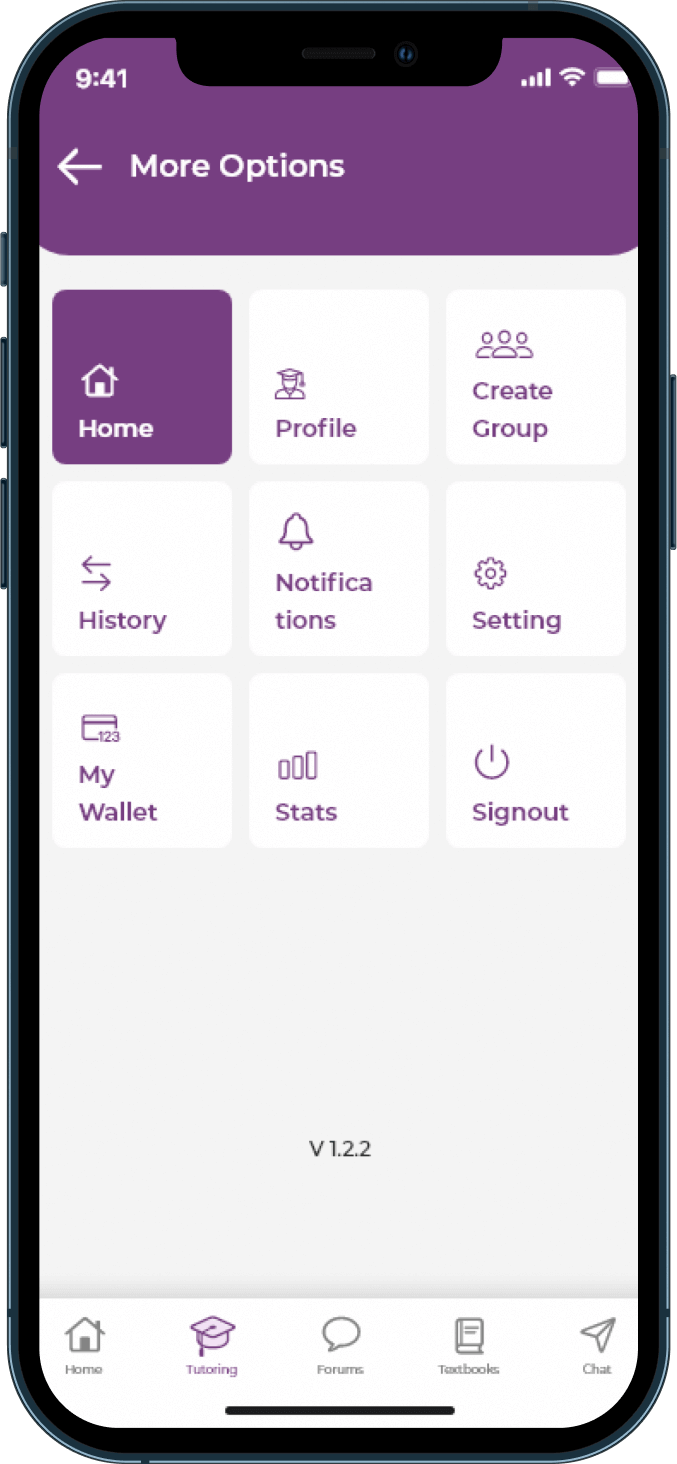
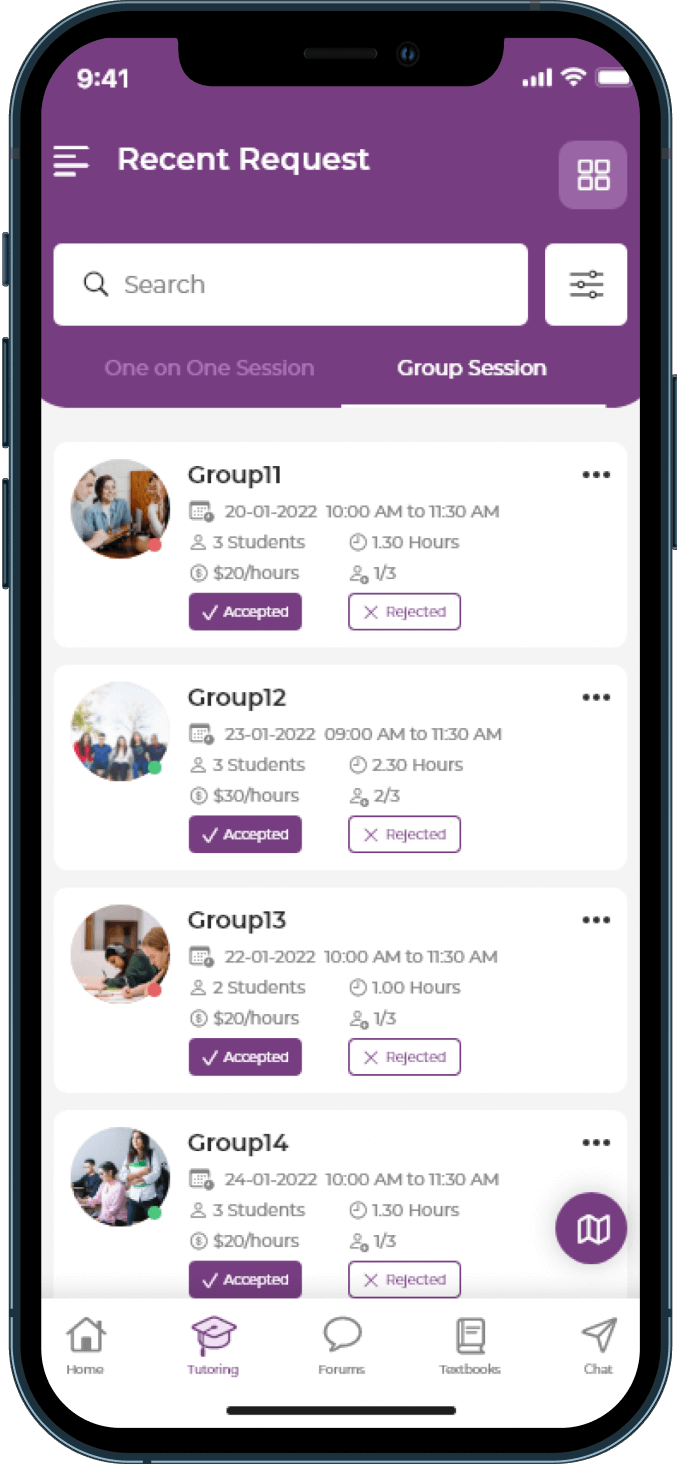
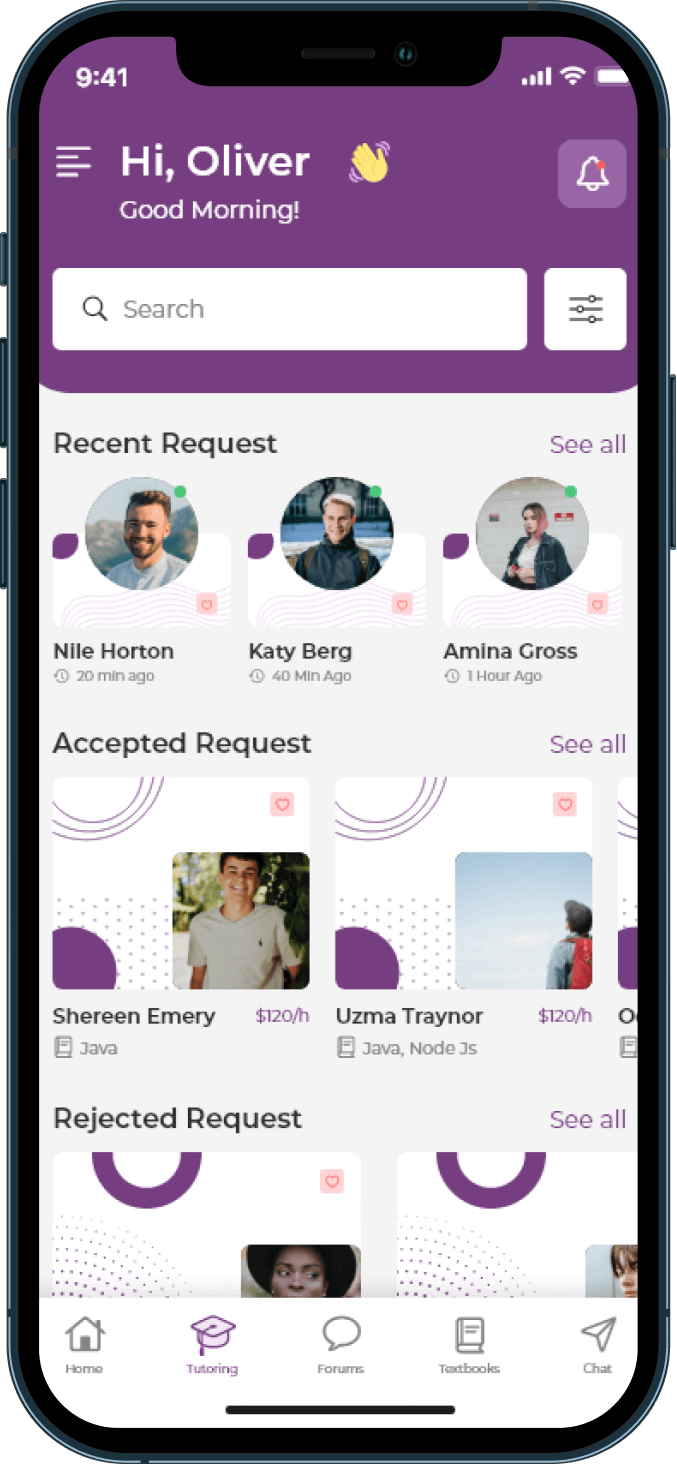
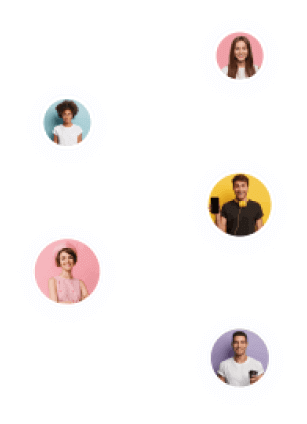







To create an account, tap on 'Sign Up' and follow the instructions.
One-on-One session
Group session
If you have active session with tutor, go to the 'Chat' tab and select the session from chat list and start interaction.
While booking tutoring session, it will authenticate your card. Once session ends, payment will be automatically deducted from the authenticated card.
No, the same app serves both students and tutors.
You don't need a separate tutor account. You can switch between tutor and student account from 'Home' tab.
One-on-One session
Group session
If you have active session with student, go to the 'Chat' tab and select the session from chat list and start interaction.
Payments are processed automatically after each session via your preferred payment method.
